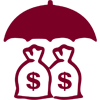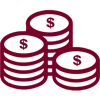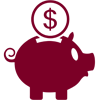Samsung Pay
Use your CoreFirst debit or credit card with your mobile device and Samsung Pay for quick and secure payment at participating merchants. Setting up your CoreFirst cards is a snap. Just follow these quick, easy instructions:
Enroll Your Card in Samsung Pay Today!
- At Home Screen, navigate to Apps
- Choose Samsung Pay
- An introductory video will play – touch SKIP to bypass
- Click START to continue
- Pick USE FINGERPRINT to setup your fingerprint verification method
- Enter your secure lock info if applicable
- Place your finger on the HOME key and lift once you feel vibration. Repeat until you reach 100%
- Scan your fingerprint that was just registered
- Create a Samsung Pay PIN
- Re-enter PIN to confirm
- Add your payment cards to Samsung Pay
Learn More About Samsung Pay:
Using Your CoreFirst Card for Mobile Payment at Merchants:
1. Look for the payWave or Samsung Pay symbol at participating merchants and hold your phone near the contactless reader.


2. Place your finger on the Touch ID. Or, you may need to enter a passcode and sign a receipt.

3. Keep your phone by the reader until it vibrates and beeps indicating your payment was accepted.

Making Payments with Your Electronic Wallet Is Secure:
Your transaction is secure! Your credit and debit card numbers aren't stored on your mobile device, instead a Device Account Number is assigned for each transaction to process the payment. Your account number is never shared with the merchant.